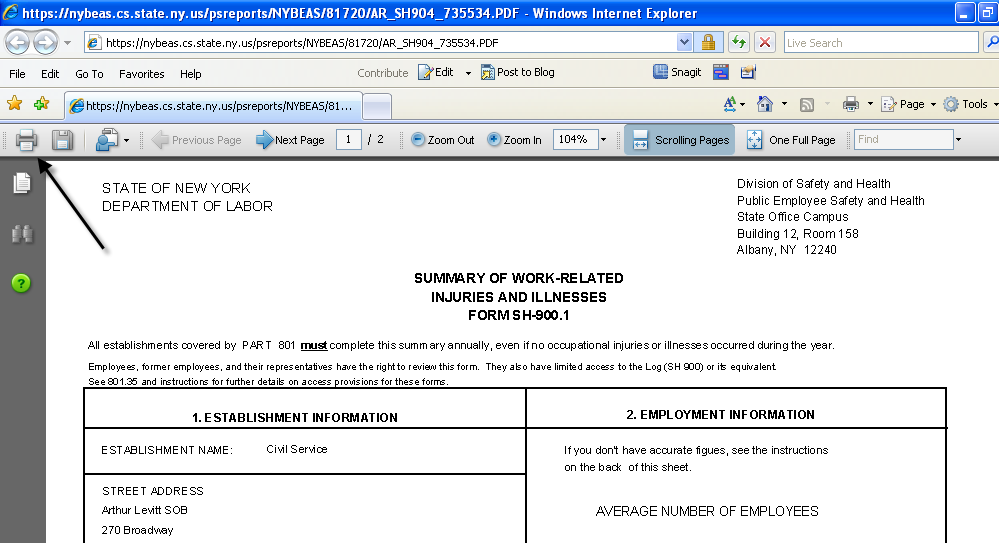ARS Online Manual
SH900.1 - Summary of Work-Related Injuries and Illnesses
The SH900.1 is the annual summary of injuries and illnesses for a specific location of your agency that was recorded on the SH900 Log for each calendar year. The SH900.1 must be posted no later than February 1 of the year following the year covered by the records and keep the posting in place until April 30. It must be posted in each location that it summarizes in a conspicuous place or places where notices to employees are customarily posted.
For more information on PESH reporting, go to the NYS Department of Labor's website at https://dol.ny.gov/public-employee-safety-health![]()
![]() . To view the Rules and Regulations regarding reporting, click on Part 801 under the subheading Employee Injury and Illness Recordkeeping Information and Forms.
The SH901 Instructions for Recording and Reporting Public Employees' Occupational Injuries and Illnesses are also listed under the same subheading.
. To view the Rules and Regulations regarding reporting, click on Part 801 under the subheading Employee Injury and Illness Recordkeeping Information and Forms.
The SH901 Instructions for Recording and Reporting Public Employees' Occupational Injuries and Illnesses are also listed under the same subheading.
After the SH900 Log is produced, the SH900.1 Summary of Work-Related Injuries and Illnesses Form for the same calendar year is able to be created. (View the instructions for printing the SH900 - Log of Work-Related Injuries and Illnesses prior to viewing the instructions below.)
Follow the instructions below to view how to create and print the SH900.1 Summary:
Begin to create the SH900.1 by clicking on Workforce Monitoring from the side navigation Menu.
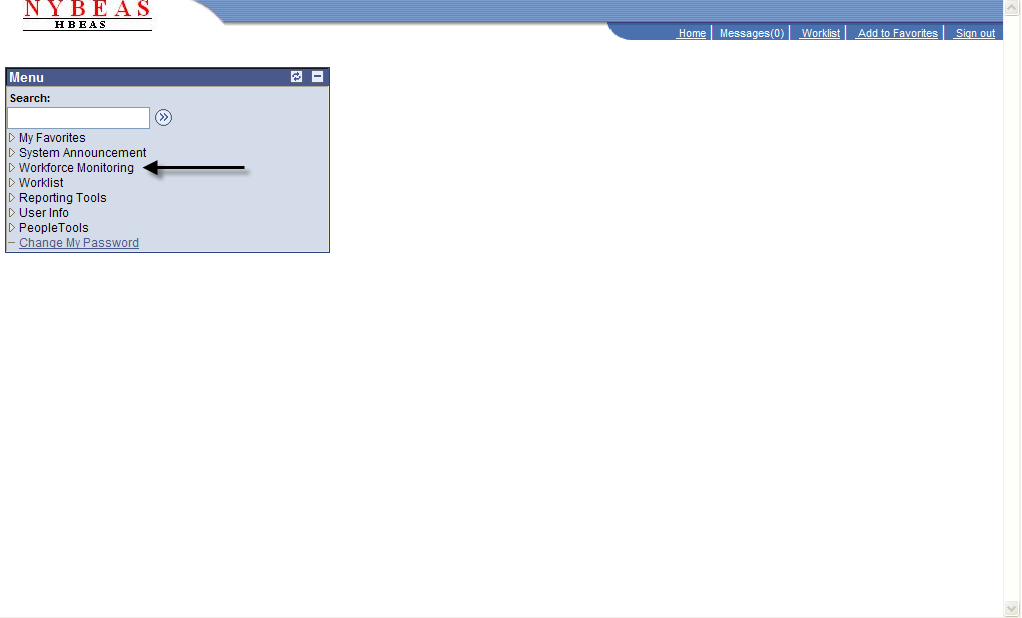
Within the Workforce Monitoring Main Menu, click on the folder labeled ARS Reports.
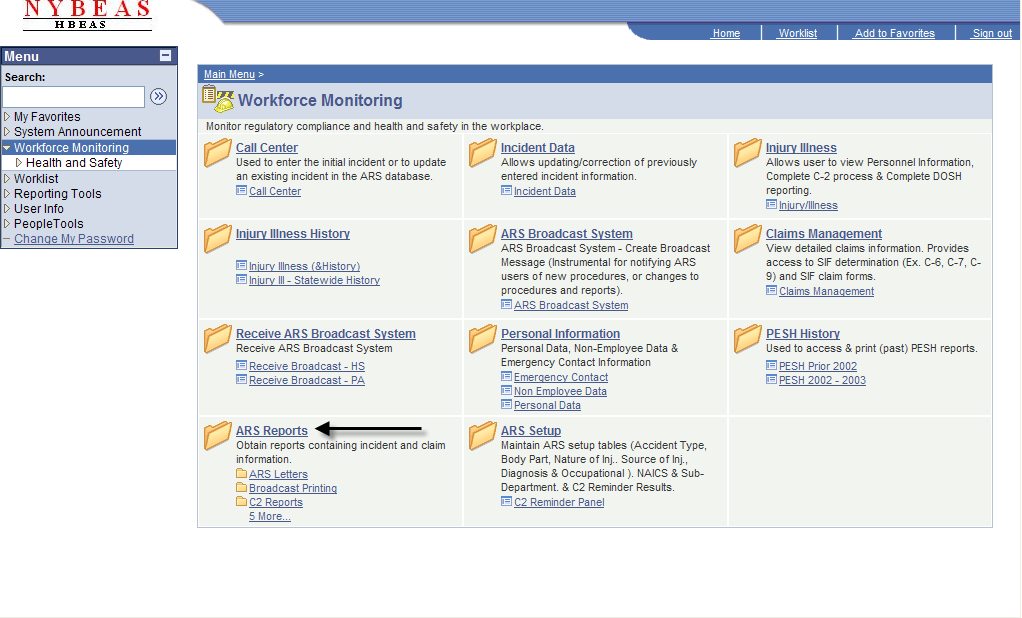
Next, click on the folder labeled DOSH Reports.
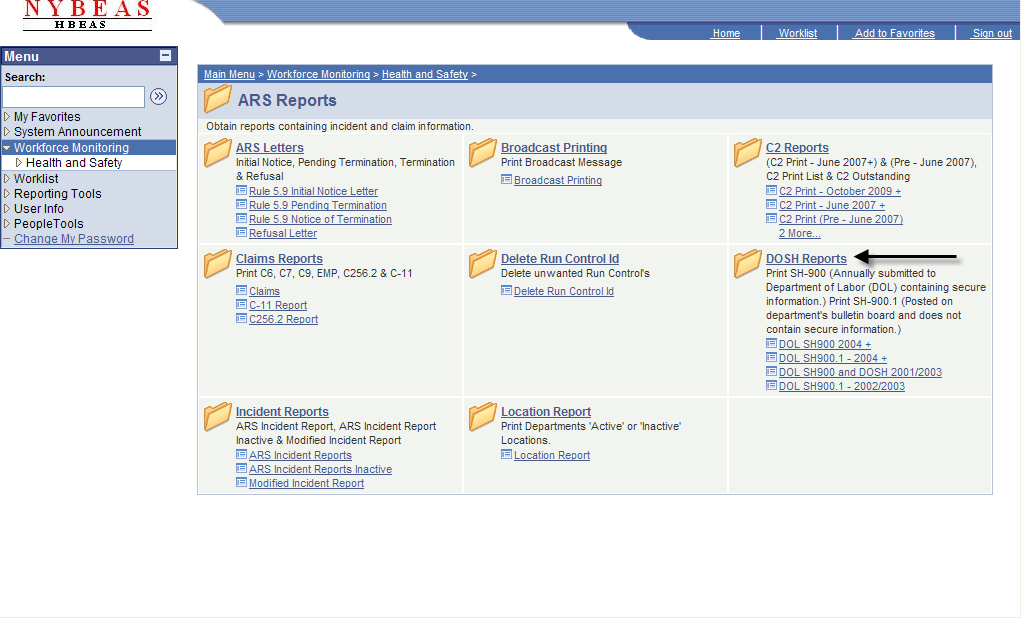
Click on DOL SH900.1 - 2004+.
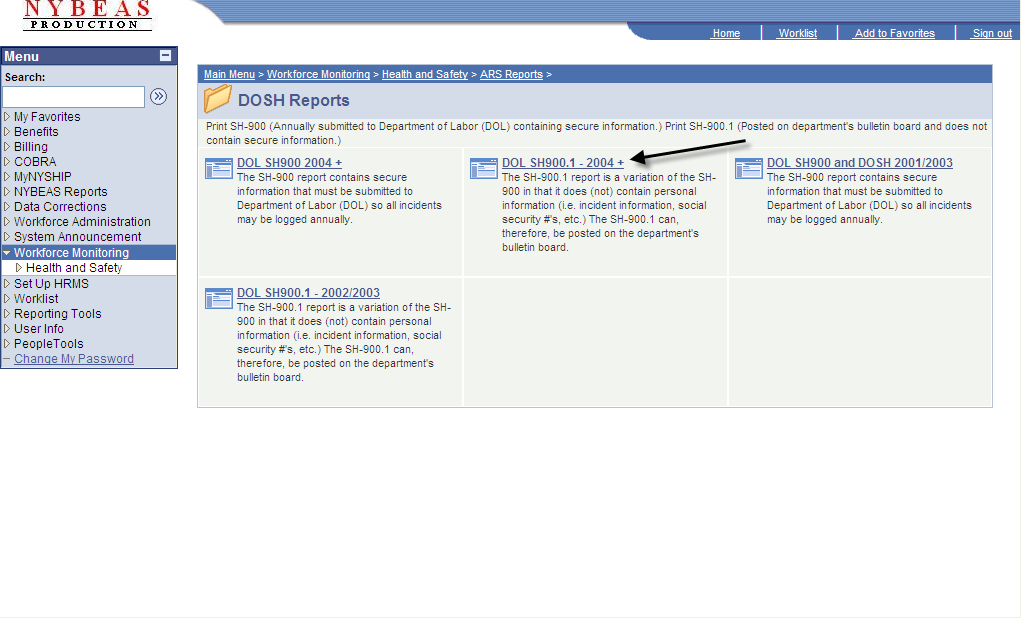
Enter your agency's five-digit Department ID number and click Search.
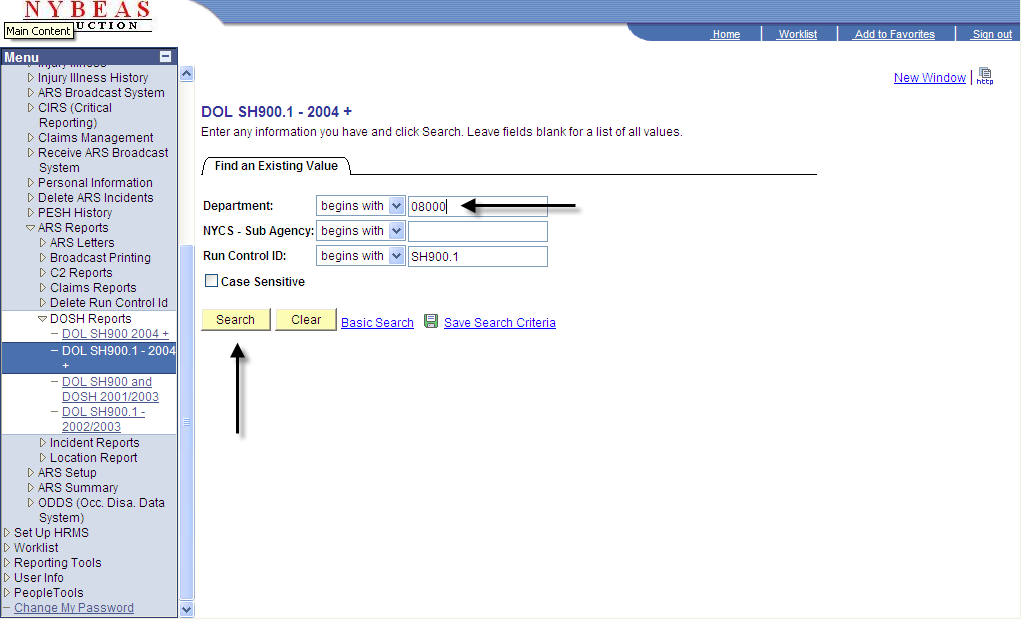
Click on the specific description of the subdepartment (Subdept), or location, you would like to create the report for.
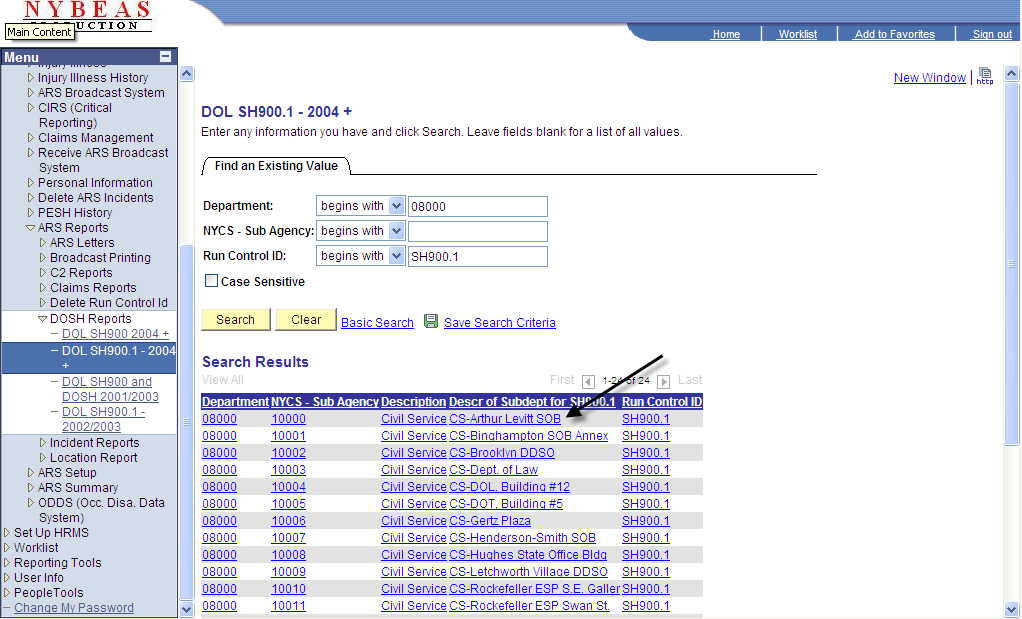
Choose the language in which the report will be ran. English will automatically be populated.
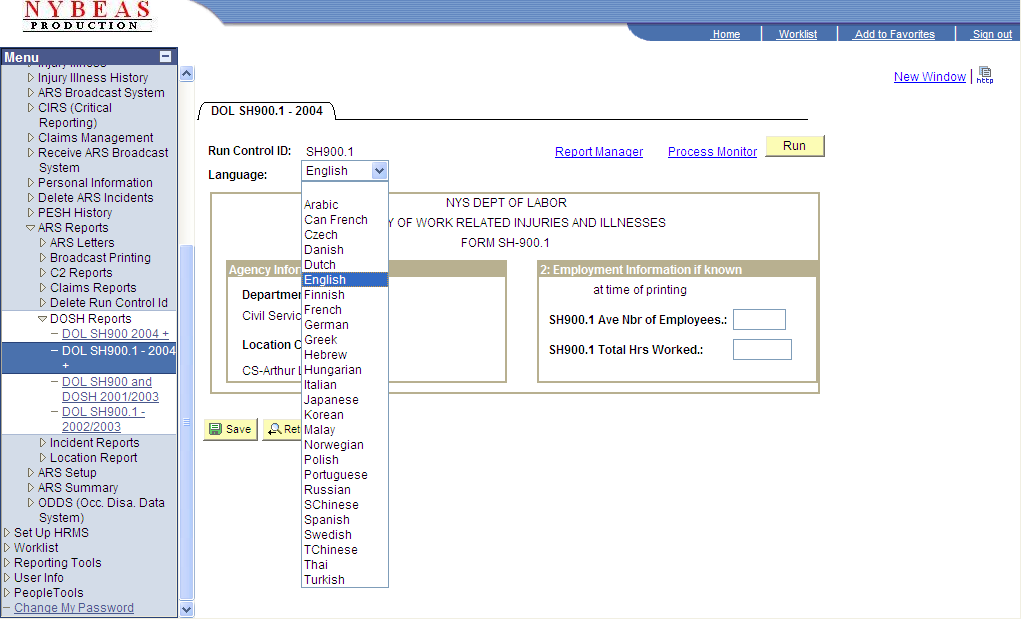
Enter the average number of employees (Ave Nbr of Employees) for the specific location and calendar year you are creating the report for.
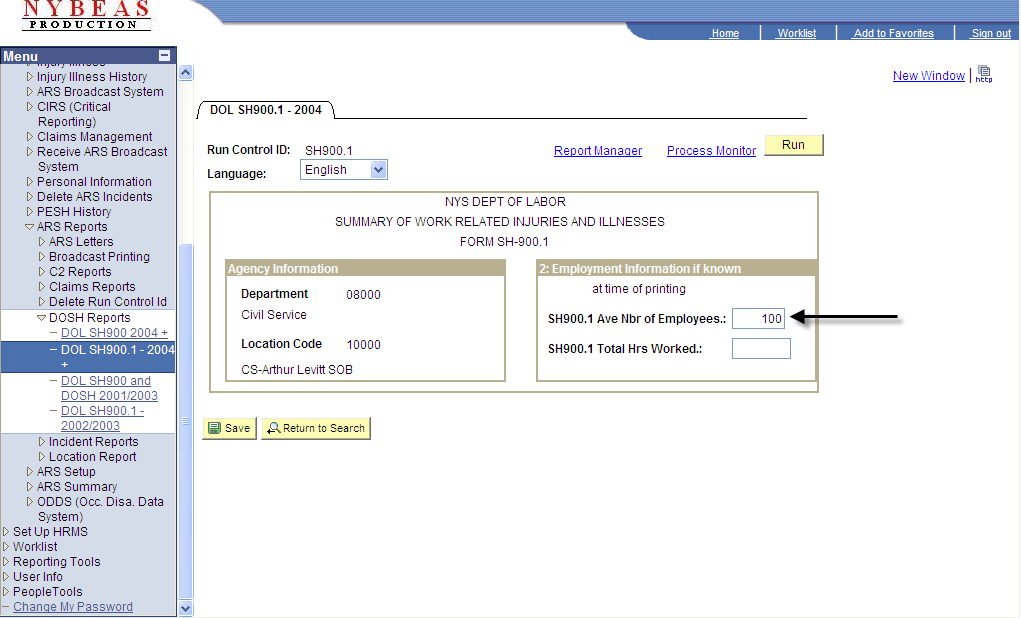
If an accurate figure regarding the average number of employees is not available, please use the following steps to estimate the number.
1. Add the total number of employees paid in all pay periods for the year. Include all full-time, part-time, temporary, seasonal, salaried, and hourly employees.
2. Count the number of pay periods for the year, including pay periods with no employees.
3. Divide the number of employees by the number of pay periods.
4. Round the answer to the next whole number. Enter this number in the field for Ave Nbr of Employees.
Enter the total hours worked by all employees (Total Hrs Worked) for the specific location and calendar year you are creating the report for.
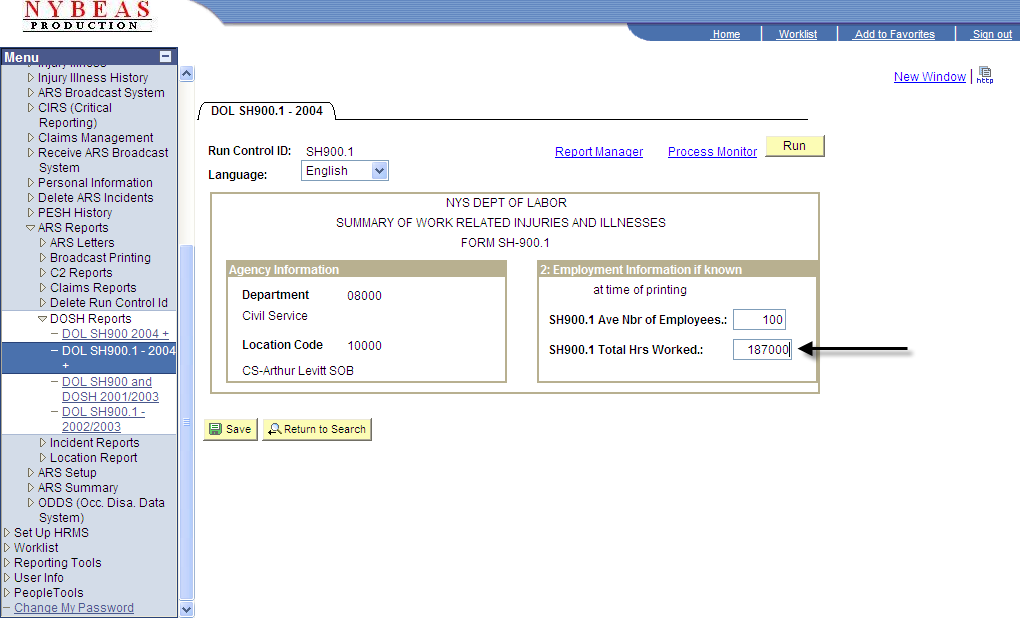
If an accurate figure regarding the total hours worked by your employees is not available, please use the following steps to estimate the number.
1. Determine the number of full-time employees in your establishment for the year.
2. Determine the number of work hours for a full-time employee in a year.
3. Multiply the above two numbers to find the number of full-time hours worked.
4. Add the number of overtime hours and number of hours worked by other employees (part-time, temporary, seasonal).
5. Round the total to the next highest whole number. Enter this number in the field for Total Hrs Worked.
Next, click Save, then Run.
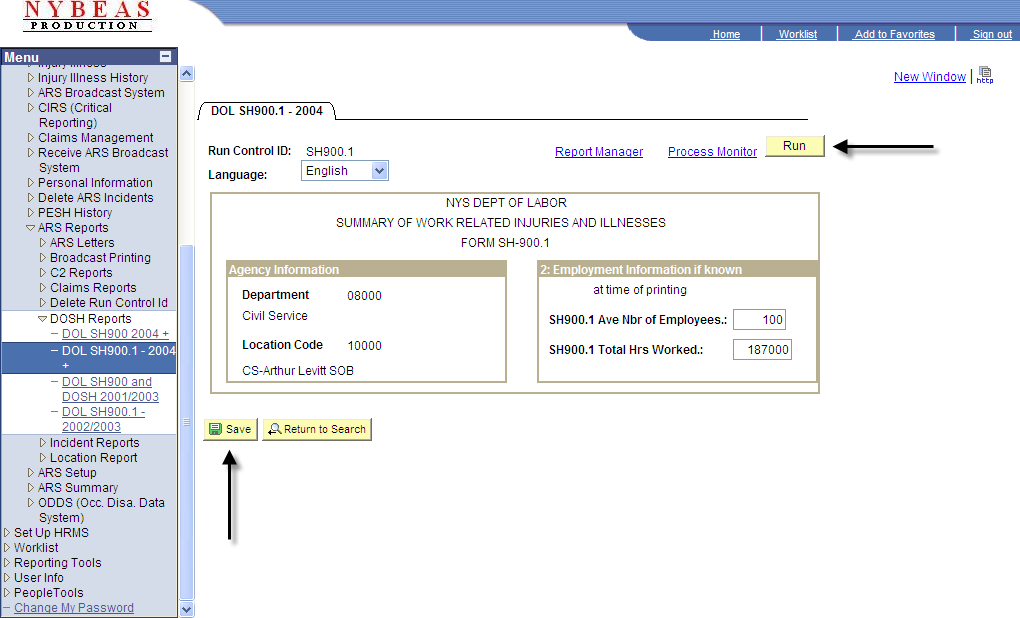
Click OK.
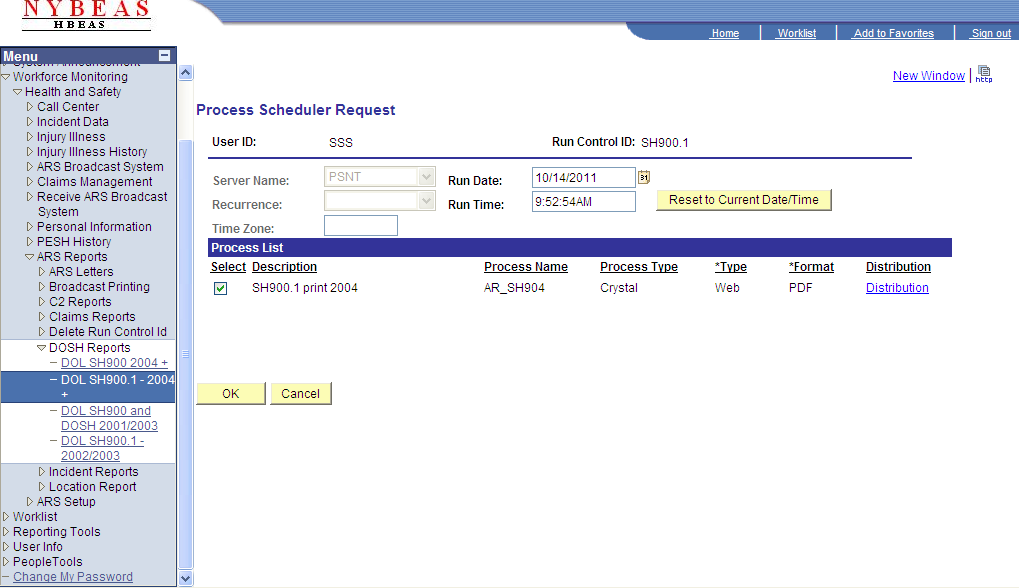
Click on Process Monitor.
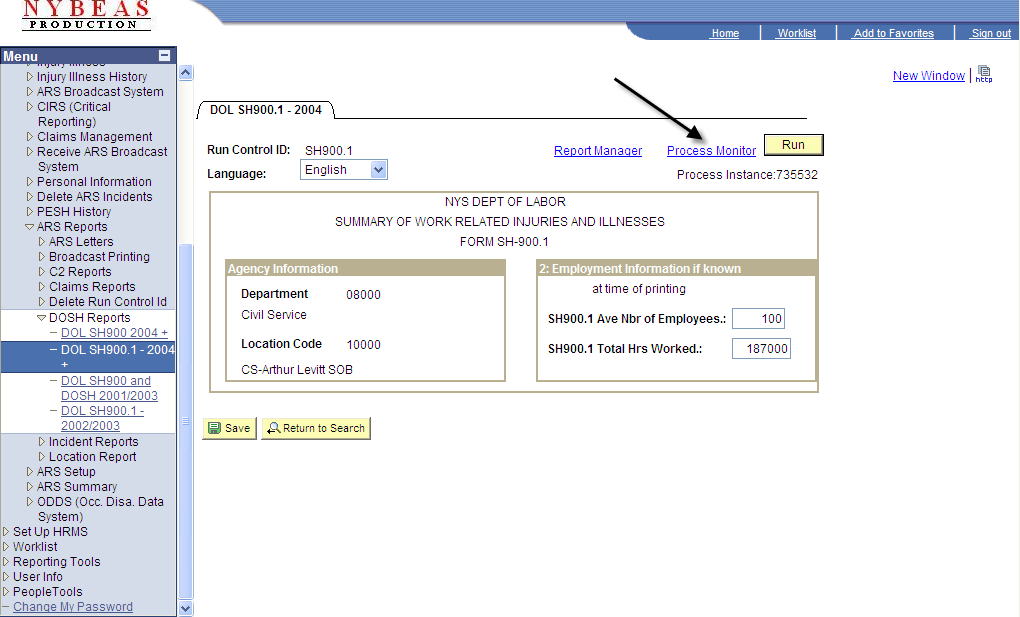
The most recent report created will be displayed at the top of all requests under the Process List. Under Run Status, you will see Queued, Initiated, Processing, then Success. (You may need to periodically click the Refresh button until Success is shown.)
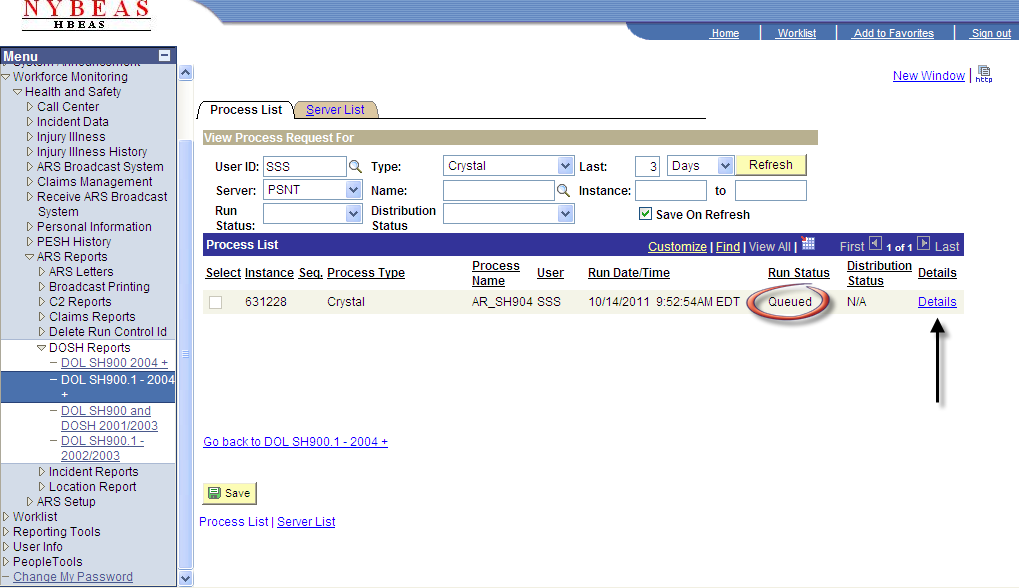
Once the Run Status displays Success and the Distribution Status displays Posted, click on Details.
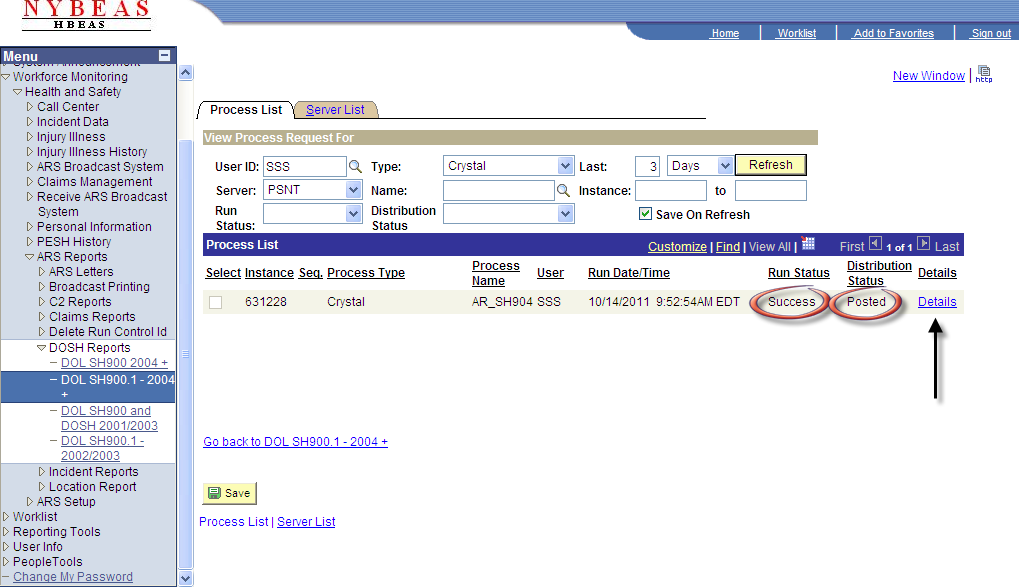
On the Process Detail page, click on View Log/Trace.
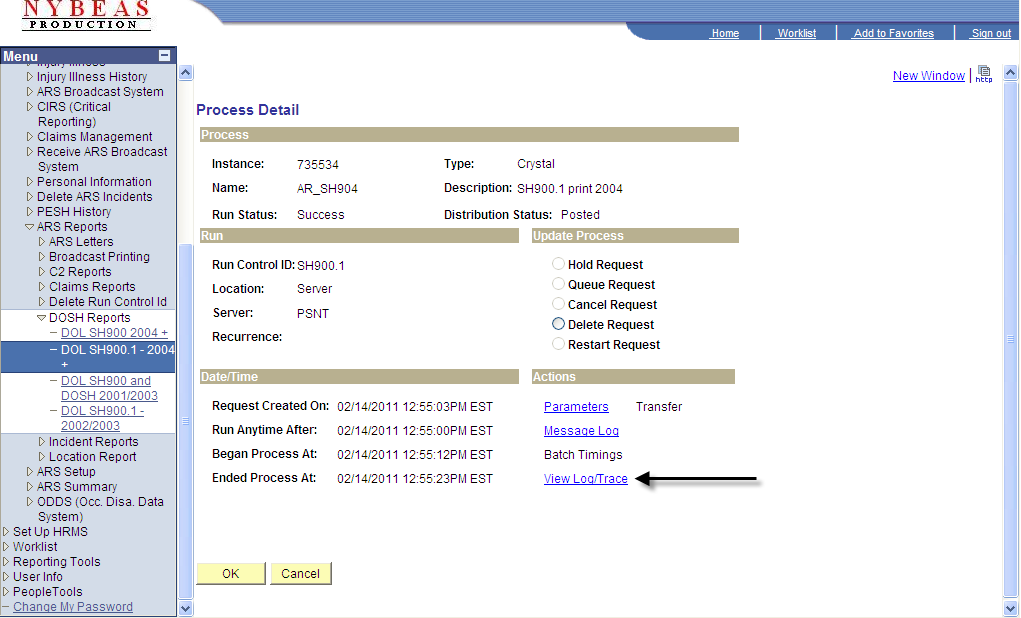
Click on the .PDF report listed under File List.
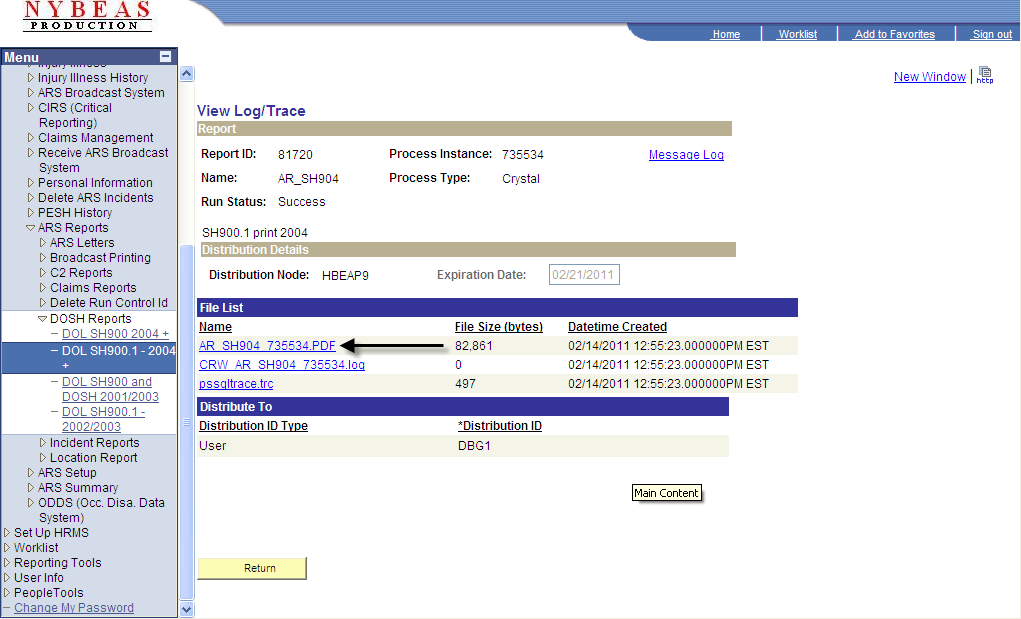
Your report will open in Acrobat/Adobe Reader for viewing. Click on the Printer icon at the top of the page to print the SH900.1.